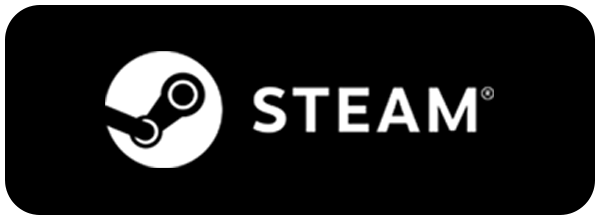If your game isn’t booting, is crashing, or is having other problems, please try the following.
If these methods don’t work, please contact us via the support form, being sure to include your PC system information.
| OS | Windows 10 64-bit |
|---|
| CPU | Minimum: Intel Core i5-3570 / AMD Ryzen 3 1200
Recommended: Intel Core i7-7700 / AMD Ryzen 5 3500
* Requires SSE4.2/AVX |
|---|
| Memory | 4GB Minimum
6GB Recommended |
|---|
| GPU | Minimum: GeForce GTX 970 4GB / Radeon RX 570 4GB
Recommended: GeForce GTX 1660 6GB / Radeon RX 5600XT 6GB
* Not compatible with Intel GPUs |
|---|
| Storage | About 10GB |
|---|
1.) Check your System Specs
Are the specs of your PC in line with what's on our official site?
If you don't meet the minimum specs you may not be able to play the game.
2.) Add the folder/files to your antivirus program’s whitelist.
Sometimes antivirus software can keep the game from running properly.
To avoid this problem, please add the game’s executable and the folder it’s in to your whitelist.
File Location:
C:\Program Files (x86)\Steam\SteamApps\common\[Title]\ProjectMIKHAIL.exe
*The [Title] above may be “Beatrix” or “Project MIKHAIL”.
*The above is the default install location.
*Please look up the web page or ask the manufacturer for details on how to whitelist a folder.
3.) Update your video/graphics card driver and Windows operating system.
Unupdated drivers can cause a variety of issues, so make sure to keep them updated.
In addition, run Windows Update to ensure you're running the latest version of your operating system.
If you continue to have problems, please perform a clean install of your video drivers.
This will delete unnecessary files and unused game profiles.
4.) Check your game’s file integrity via in Steam.
Verify the game’s file integrity via Steam.
This will find any files that have gone missing or are damaged and in need of repair.
Here's how to do it:
1.) Reboot your computer and load Steam.
2.) Right click the game in your Library and go to “Properties”.
3.) Go to Local Files and click “Verify Integrity of Game Files.”
4.) Steam will begin to check the files. This can take several minutes.
Important Note: Sometimes a file's integrity cannot be confirmed, but in that case Steam will automatically redownload and replace the file. Feel free to ignore any messages you see regarding this issue.